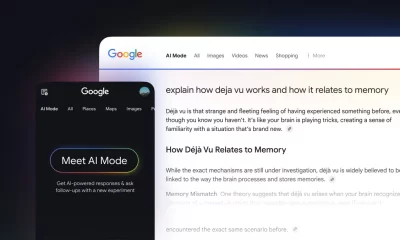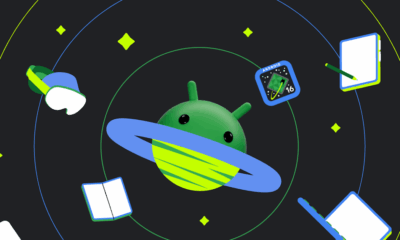News
Samsung shares exciting events for new devices in New York
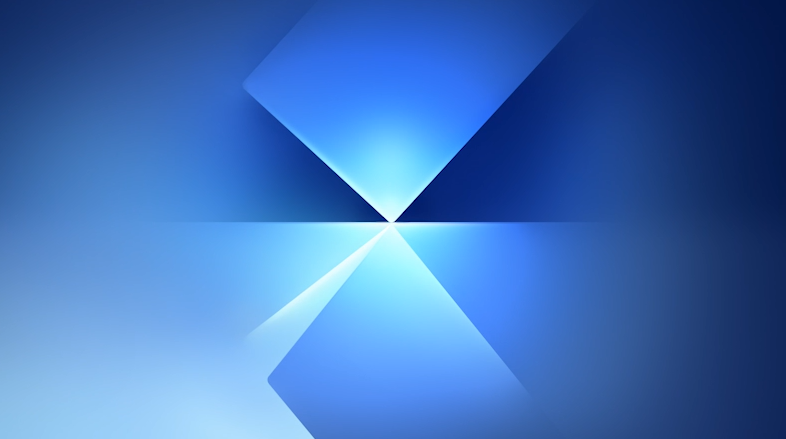
Samsung is set to launch its latest gadgets, including the Galaxy Z Fold 7, Z Flip 7, and new wearables, at its Unpacked event on July 9 in Brooklyn, New York. To make the reveal even more thrilling, the company has planned fun activities at Galaxy Experience Spaces in cities like New York, London, Paris, and Dubai.
These spots let people try out the new devices hands-on.In New York, Samsung is hosting free events open to everyone, no sign-up needed. Visitors can check out the new foldables and wearables, play interactive games, and even win cool prizes like Galaxy devices through exciting giveaways.
The events are designed to show off what these gadgets can do, from sleek designs to smart features powered by Galaxy AI.You can catch the Unpacked event live on Samsung’s website or YouTube channel at 10 a.m. ET on July 9.
For those who want to get a head start, reserving a new Galaxy device now comes with a $50 Samsung credit. These events are a great chance to see Samsung’s latest tech up close and have some fun while you’re at it.
How to hide the AI Mode shortcut on your Pixel’s search bar
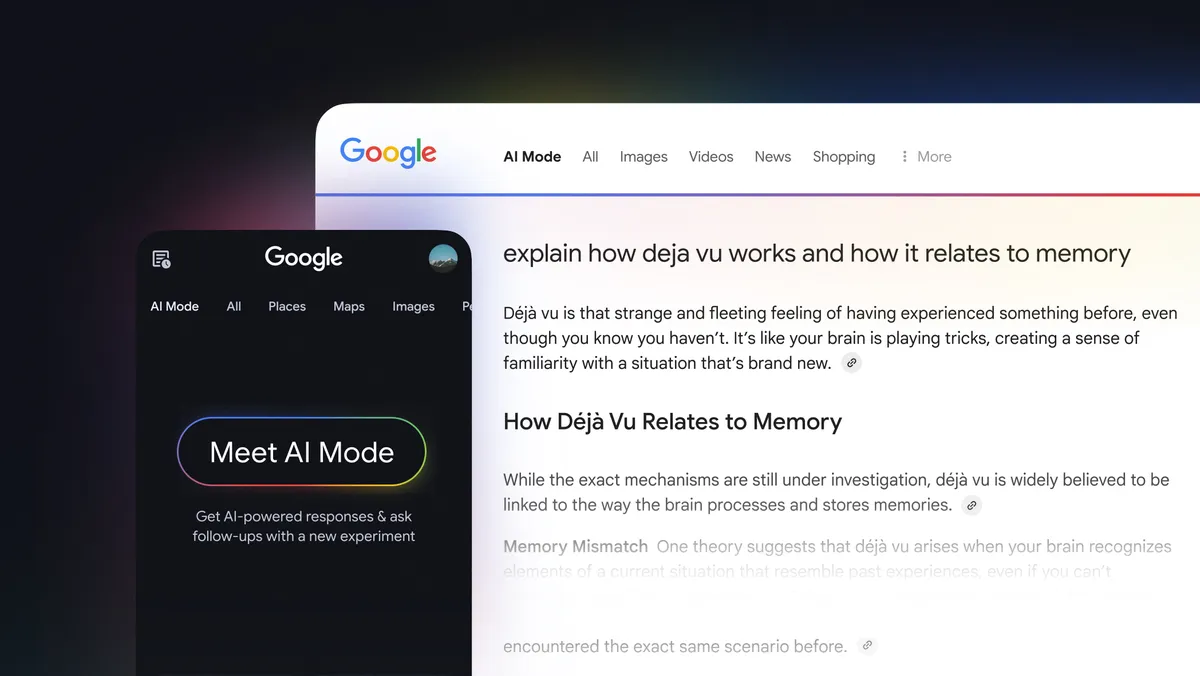
Google recently added an AI Mode shortcut to the Pixel Launcher’s search bar, making it easy to jump into AI-powered searches from your home screen. However, not everyone loves this new feature. Some users find it annoying, often tapping it by mistake when trying to do a regular search. The good news?
Google is working on a way to let you remove it. According to a recent discovery in the Google app (version 16.26.64.sa.arm64), a new setting called “Customize Pixel Search Box” is coming soon. This option will appear in the Google app’s settings menu. Once you tap it, you’ll see a simple toggle to turn off the AI Mode shortcut.
When you disable it, the search bar should go back to its original look, without the extra AI button. This feature seems ready to roll out, though it’s not widely available yet. We’ll keep you updated when it officially launches. For now, if the AI Mode shortcut bothers you, you might consider using a third-party launcher like Nova or Microsoft Launcher, which lets you customize or remove the search bar entirely.
These launchers give you more control over your home screen, but you’ll lose some of the Pixel Launcher’s unique features. Hopefully, Google’s upcoming toggle will solve the issue for those who want to stick with the default setup. Stay tuned for more updates.
Gemini app gets a fresh blue look
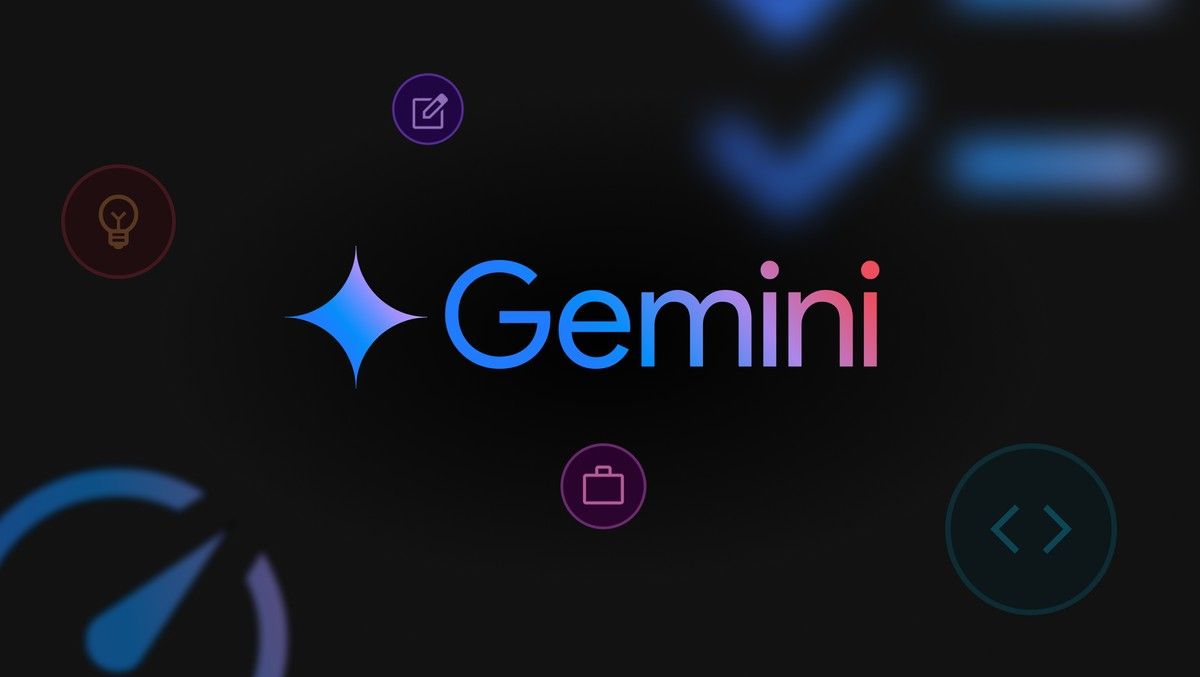
Google is giving its Gemini app a colorful update, making it look sharper and more user-friendly on mobile devices. The app’s new icon, now widely available, swaps the old blue-purple gradient for a vibrant blue design. This change is part of a broader effort to simplify the app’s appearance and align it with Google’s signature style, featuring red, blue, green, and yellow hues.
The updated greeting screen now shines in solid blue, creating a clean and welcoming vibe for users.Alongside the icon change, Google is testing a lively new animation for the Gemini overlay on Android.
This feature adds a smooth, bouncy effect when the overlay appears, making interactions feel more dynamic. The overlay, activated by actions like long-pressing the power button or saying “Hey Google,” is also getting a compact redesign.
It now includes a smaller text field with a bright blue-purple glow, a “plus” menu for quick actions, and shortcuts for voice input and Gemini Live. These updates aim to make the app easier to use while keeping it visually appealing.
The changes are rolling out gradually, with the new icon already live in the latest Gemini app versions for Android (1.0.776555963) and iOS (1.2025.2562103).
The overlay animation and redesign are still in testing, spotted in Android 16 QPR1 Beta 2, but should reach more users soon. These tweaks show Google’s focus on blending style and function to enhance the Gemini experience.
Simpler Weather icons spark debate on Android
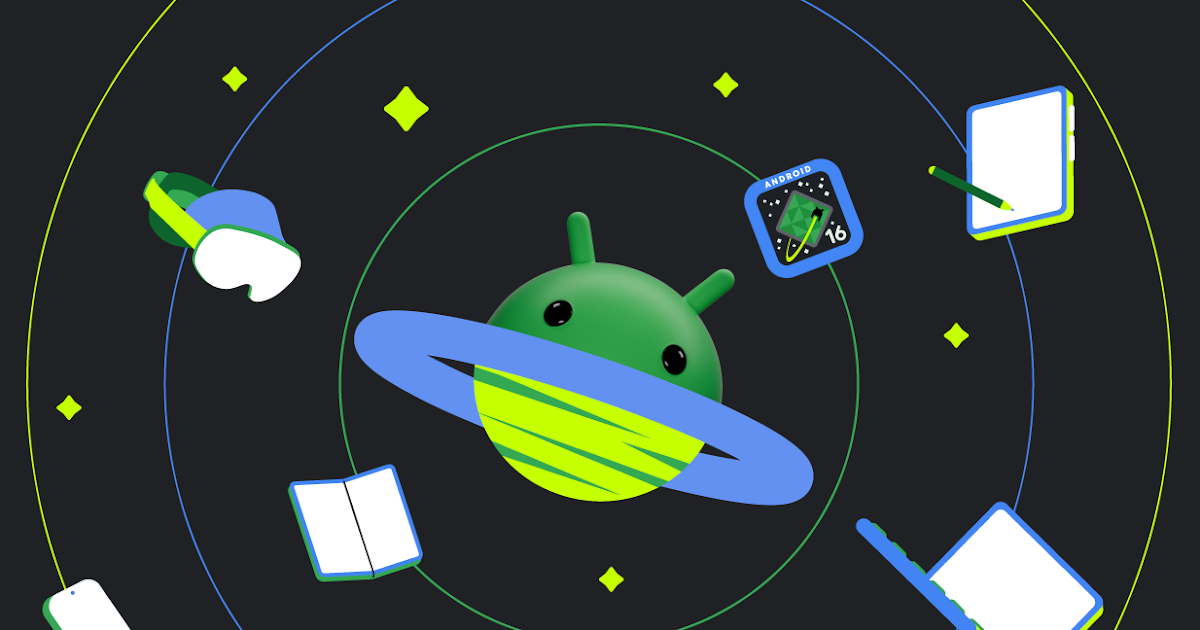
Google’s At a Glance widget, a handy feature on Pixel home screens, shows quick info like weather, calendar events, and more. Recently, Android 16 QPR1 beta users noticed a change: the weather icons have gone flat and colorless. Instead of vibrant images—like a yellow sun behind white clouds for a cloudy day—these new icons are plain and lack color, making them less eye-catching.
This update, spotted only in the Android 16 QPR1 beta and not in the stable Android 16 version, has divided users. Some like the clean, minimalist look, saying it feels modern and uncluttered. Others miss the colorful icons, arguing they were easier to understand at a glance.
The change affects how weather info appears on the Pixel Launcher’s home screen, where At a Glance displays key details.Google hasn’t said if this new style will roll out to all users or stay exclusive to the beta. For now, it’s a test that’s got people talking.
Some users hope Google will bring back the colorful icons or offer a way to choose between styles. Others are fine with the simpler design, saying it fits Android’s sleek vibe. If you’re in the beta and noticing the change, you’re not alone. Share your thoughts—do you prefer the new look or the old colorful one? Google might be listening.
-

 Android2 weeks ago
Android2 weeks agoSamsung’s new One UI 8 update coming to Galaxy S24 and S23
-

 Android1 week ago
Android1 week agoSamsung Galaxy S23 to see speed boost with One UI 8 update
-

 News2 weeks ago
News2 weeks agoSamsung’s new One UI 8 update brings smarter features to Galaxy phones
-

 News5 days ago
News5 days agoGalaxy S23 gets smoother animations with early One UI 8
-
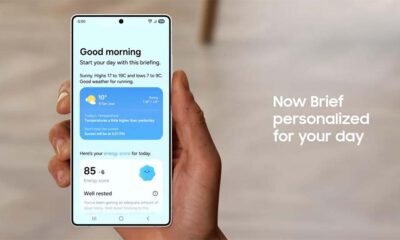
 News2 weeks ago
News2 weeks agoSamsung phones in Europe get new Now Brief feature
-

 News2 weeks ago
News2 weeks agoSamsung Galaxy S23 and S22 get June 2025 security update
-

 Android2 weeks ago
Android2 weeks agoSamsung Galaxy S25 gets stable One UI 8 update early
-

 News1 week ago
News1 week agoOne UI 8 brings a cool new lock screen