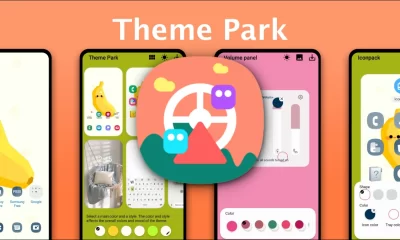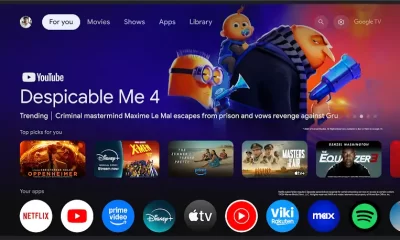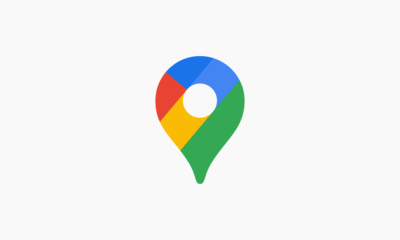Why RCS messaging fails on custom roms and how to set Meta AI as your Android Assistant

RCS Messaging Issues on Custom ROMs
If you use a custom ROM on your Android phone, you might notice that RCS (Rich Communication Services) messages don’t work in Google Messages. RCS is a modern texting system that adds features like read receipts, high-quality media sharing, and better group chats compared to old-school SMS.
However, Google has been quietly blocking RCS on devices with custom ROMs or rooted phones for over a year, and it’s causing frustration for many users.
The problem started when Google began using Play Integrity checks to spot modified devices. If your phone fails these checks—because it’s rooted or running a custom ROM—Google Messages silently drops RCS texts without any warning.
This means your messages might not send, and you won’t even know why. Google says this is to stop spam, as modified devices could be used to send unwanted RCS messages. While that makes sense for security, it leaves tech enthusiasts who love customizing their phones stuck without clear answers.
Good news, though—Google is starting to fix this. A recent update to Google Messages (version messages.android_20250730_00_RC00.phone_samsung_openbeta_dynamic) includes a new message that says, “Your device does not meet security requirements,” if RCS is blocked. This shows up in the RCS settings, so you’ll at least know why it’s not working.
It’s not a full solution, but it’s a step toward better communication. Other apps, like Google Wallet, already warn users about rooted devices, and it seems Google Messages is finally catching up.
For now, if you’re using a custom ROM, you might need to wait for Google to loosen these restrictions or find workarounds like the Play Integrity Fix module, which some users say helps restore RCS.
Just be warned: these fixes can be tricky and might not work forever, as Google keeps updating its security checks. If RCS is a must for you, sticking to a non-rooted phone with the official Android system might be the easiest way to keep texting smoothly.
Setting Meta AI as Your Default Android Assistant
Android phones now let you swap out Google Assistant or Gemini for Meta AI as your default digital assistant. This means you can launch Meta AI by long-pressing the home button, swiping from the screen’s corners, or pressing the power button (depending on your phone’s settings).
It’s a cool option if you’re already using Meta’s apps like Facebook, Instagram, or WhatsApp, since Meta AI ties into those platforms.
To set Meta AI as your assistant, first download the Meta AI app from the Google Play Store (version 230.0.0.36.164 or later). Sign in with your Facebook or Instagram account, or create a new one.
Then, go to your phone’s Settings, find Apps, and look for Default Apps or Digital Assistant. Select Meta AI from the list. The steps might vary slightly depending on your Android version or phone brand, so you can also search “default digital assistant” in your Settings app to find it quickly.
Meta AI lets you do things like write text, create images, or make fun video effects for Instagram Reels or WhatsApp. However, it has a big downside: it doesn’t support voice commands yet.
Unlike Google Assistant or Gemini, you can’t talk to Meta AI—you have to type everything. This can feel clunky if you’re used to hands-free help. You can use your keyboard’s voice-to-text feature as a workaround, but it’s not the same as a true voice assistant.
If you’re okay with typing and want to try Meta AI’s features, it’s a fun choice, especially for creating social media content. But if voice commands are important to you, you might want to stick with Google Assistant, Gemini, or even Alexa, which all handle voice better.
Since Meta AI’s features are already built into Facebook, Instagram, and WhatsApp, you might not need to set it as your default assistant unless you want quick access from your home screen.
Wrapping It Up
Custom ROM users are hitting a wall with RCS messaging because of Google’s security rules, but new updates are starting to make the issue clearer. Meanwhile, setting Meta AI as your Android assistant is easy and offers creative tools, but it lacks voice support, which might be a dealbreaker for some.
Both situations show how Android’s flexibility comes with trade-offs—customization can break features like RCS, and new assistants like Meta AI aren’t fully polished yet. Choose what works best for your needs, and keep an eye out for updates that might fix these quirks.
Google Pixel 10 faces wireless charging glitches and Gemini app adds private chat option
Google’s latest Pixel 10 series has hit a snag with wireless charging, particularly for Pixel 10 Pro XL users. Some owners report that their devices charge slowly or not at all on certain wireless chargers, including Google’s own Pixel Stand. The issue seems to stem from misaligned charging coils, a problem also seen in the Pixel 9 Pro Fold.
Unlike earlier models, the Pixel 10 series uses the new Qi2 standard with magnetic alignment, which should improve charging but appears to cause issues with some chargers. Mat-style chargers with multiple coils work better, as they allow flexible phone placement. For example, the Nomad Base Station Stand has been praised for reliable charging with the Pixel 10.
Users are advised to check coil alignment when picking a charger to avoid slow charging or overheating. Google hasn’t commented on a fix, but the shift to Qi2 suggests they’re prioritizing modern charging tech, even if it’s causing growing pains.Meanwhile, Google’s Gemini app is rolling out a new “Temporary Chat” feature for Android, iOS, and web users.
This mode lets you have private conversations that aren’t saved in your chat history or used to train Google’s AI models. It’s like using an incognito tab in a browser—perfect for sensitive questions or one-off brainstorming. To start, tap the dashed message bubble icon next to “New chat” in the app’s side panel.
These chats are kept for 72 hours to process feedback but won’t affect your personalized Gemini experience or show up in recent chats. Features like connected apps or personalized responses aren’t available in this mode. The rollout is happening now, though it’s limited to personal accounts, not work or school ones.
These updates show Google pushing forward with AI and hardware but hitting some bumps along the way. Pixel 10 users might need to be picky with chargers, while Gemini’s new feature offers a handy way to keep chats private.
Acer’s new Google TV box packs plenty of ports and Android’s Quick Share gets a fresh update
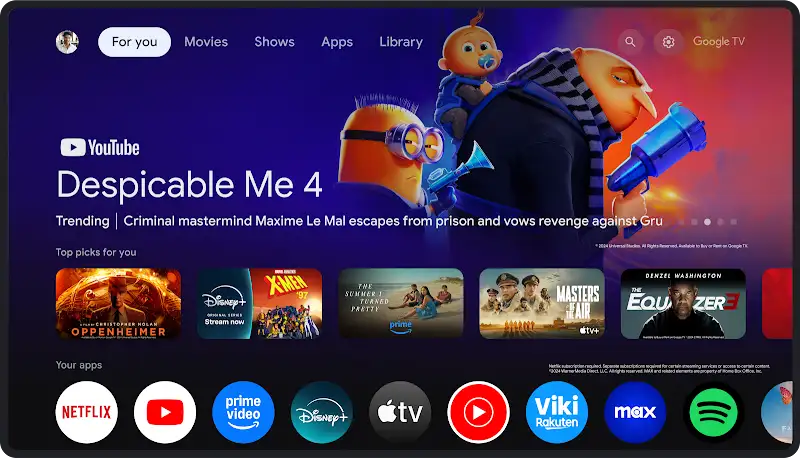
Acer, a brand known for laptops and monitors, has surprised everyone with a new Google TV box called the Acer 4K UHD Google TV Box, or AiTV. This device stands out because it offers a wide range of ports, something many modern streaming devices lack. It includes HDMI, USB-A, USB-C, Ethernet, a microSD card slot, and even an S/PDIF optical audio port for high-quality sound.
The box uses a separate power input, so the USB-C port is free for other uses. It runs on an Amlogic S905X5 processor with a quad-core Cortex-A510 CPU, a Mali-G310 GPU, and a 4 TOPS TPU for smooth performance. It also supports Wi-Fi 6 and super-resolution upscaling for crisp visuals.
However, there’s some confusion about the RAM—some sources say it has 2GB, while others claim 3GB. For now, the box is only available for pre-order in South Africa for about $80, with no confirmed plans for a U.S. or European release yet. The remote is standard, featuring buttons for YouTube, Netflix, Prime Video, and a large “Live TV” button.
Meanwhile, Google is rolling out an update to Quick Share, Android’s file-sharing feature, making it easier to use. The update introduces a new landing page with separate “Send” and “Receive” tabs, simplifying the process of sharing files like photos or videos.
You can now choose who can discover your device—everyone, just contacts, or only your own devices—giving you more control over privacy. This update is part of Google’s August 2025 System Updates and is available on devices running Android 15, including phones, tablets, TVs, and cars with Google built-in.
Quick Share’s new design aims to make file transfers faster and more user-friendly across your Android devices.
This combination of Acer’s port-packed Google TV box and Google’s improved Quick Share shows how Android’s ecosystem is growing. While Acer’s device brings versatile connectivity to your TV, Quick Share’s update makes sharing content between devices smoother than ever. Together, they enhance the Android experience for entertainment and connectivity.
Google Maps and Phone app get handy new features
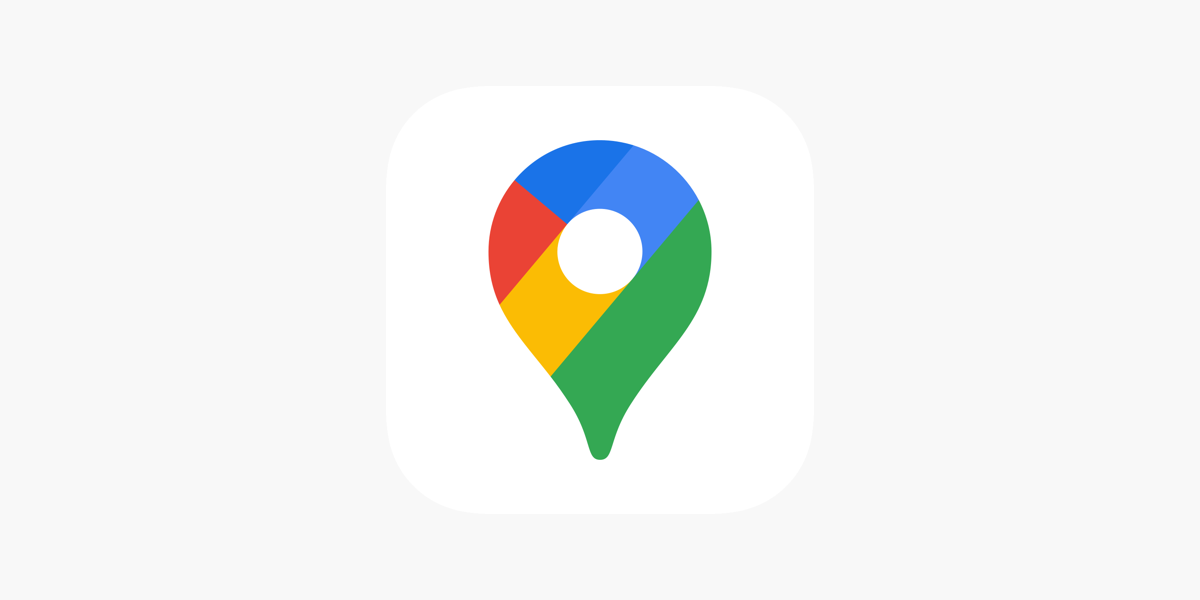
Google is rolling out exciting updates for its Maps and Phone apps, making them more user-friendly and practical. These changes aim to simplify how you handle photos in Google Maps and find call recordings in the Google Phone app, based on recent discoveries in app updates.
Google Maps: Choose How Motion Photos Are Saved
Google Maps is working on a new feature that lets you decide how Motion Photos are uploaded. For those unfamiliar, Motion Photos are short video clips captured alongside a still image on some Android devices, like Google Pixel phones.
Right now, when you upload a Motion Photo to Google Maps, it’s automatically saved as a still image, which can be frustrating if you want the video part included. According to a recent app teardown, Google Maps may soon give you a choice: upload the Motion Photo as a static picture or as a video clip.
This update, spotted in the latest Google Maps beta (version 11.144.x), includes a new settings option where you can pick your preference. The feature isn’t live for everyone yet, as Google is still testing it, but it promises to give users more control over their photo uploads. This is great news for anyone who loves sharing dynamic content on Maps, like short clips of a bustling café or a scenic park.
Google Phone App: Easier Access to Call Recordings
Meanwhile, the Google Phone app is also getting a helpful upgrade. If you use a Google Pixel 9 or later in the US, you can record phone calls thanks to the Call Notes feature. However, finding those recordings in your call log can be tricky.
Google is fixing this with a new filter that lets you sort your call history to show only calls with recordings. This update, found in the Google Phone app beta (version 151), adds a simple way to locate recorded calls without scrolling through your entire call history. It’s a small but practical change, especially for users who rely on recordings for work or personal notes.
Why These Updates Matter
Both features show Google’s focus on making its apps more intuitive. The Google Maps update gives you flexibility with Motion Photos, while the Phone app’s new filter saves time when searching for recordings. These changes, though still in testing, could roll out soon, making your Android experience smoother and more tailored to your needs.
-

 Android2 months ago
Android2 months agoSamsung’s new One UI 8 update coming to Galaxy S24 and S23
-

 News1 month ago
News1 month agoSamsung Galaxy S23 camera struggles after One UI 7 update
-

 Android2 months ago
Android2 months agoSamsung Galaxy S23 to see speed boost with One UI 8 update
-

 News2 months ago
News2 months agoSamsung’s new One UI 8 update brings smarter features to Galaxy phones
-

 News2 months ago
News2 months agoGalaxy S23 gets smoother animations with early One UI 8
-
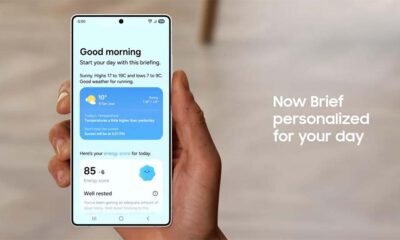
 News2 months ago
News2 months agoSamsung phones in Europe get new Now Brief feature
-
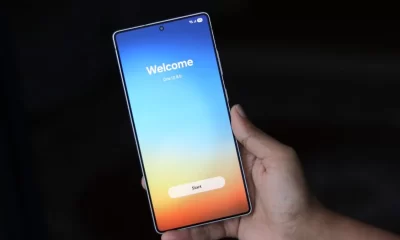
 News1 month ago
News1 month agoNew One UI 8 features for Galaxy S24 and S23 phones
-

 Android2 months ago
Android2 months agoSamsung Galaxy S25 gets stable One UI 8 update early