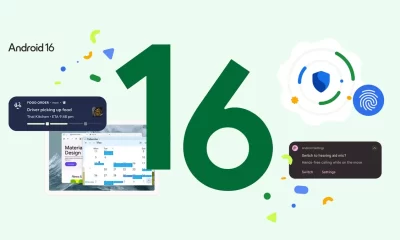Android
Alert: Fraudsters share bogus One UI 8 Beta links to take over Samsung devices
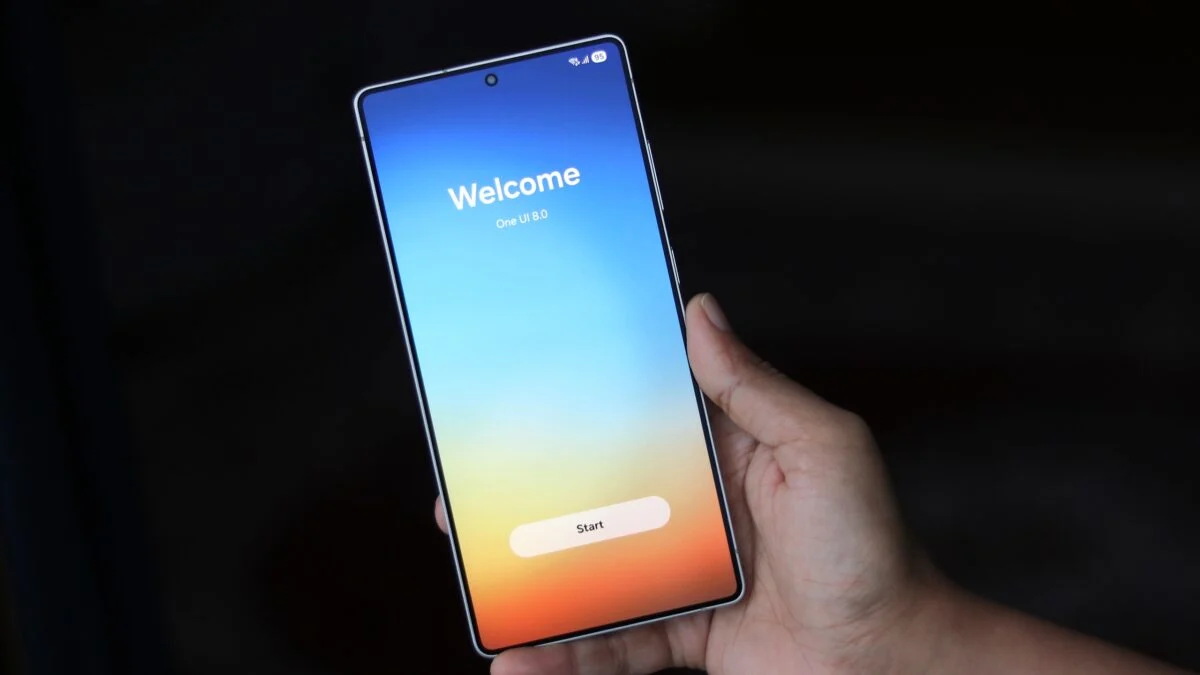
Samsung phone owners need to stay careful. Bad actors are spreading phony links for the One UI 8 Beta program. These tricks aim to steal control of your Galaxy device. Many people fall for them because they do not know better. This leads to their phones getting locked from afar by strangers.
The problem comes from not enough information out there. Samsung runs the One UI Beta Program in just six places around the world. Yet, news about it shows up on sites from many other areas. Fans who follow Samsung closely know where it is open.
But lots of regular users do not, and that puts them at risk. Scammers send out false links to grab login details for Samsung Accounts. They use a tip from someone named TarunVats to do this. Word is that these crooks get the account info through the SmartThings app’s auto-fill feature.
They create special links that lead to a simple “Agree” button. Clicking it gives away your login without needing extra checks like fingerprints, face scans, or one-time codes. Once they have your account, the bad guys can lock your phone without trouble.
This means you cannot use your Samsung Galaxy anymore. The only fix is to erase everything on it, which wipes out any data you did not back up first. From what people say, these scams hit hard in places like Romania and Vietnam. Samsung should use its main social media pages to tell everyone more.
They need to make it clear which countries have the Beta Program. This year, the One UI 8 Beta is just for users in Germany, India, Poland, South Korea, the UK, and the US. It starts with the Galaxy S25 lineup. Keep in mind, where you can get it depends on your phone model, your carrier, and your location.
The right way to join the One UI 8 Beta is only through the Samsung Members app. Samsung never shares direct links for signing up anywhere else. If you see a strange link like that, do not touch it. Tell your friends to watch out, too, so no one else gets caught.
Android
Android 16 QPR1 update without losing data now rolling out to Pixel devices
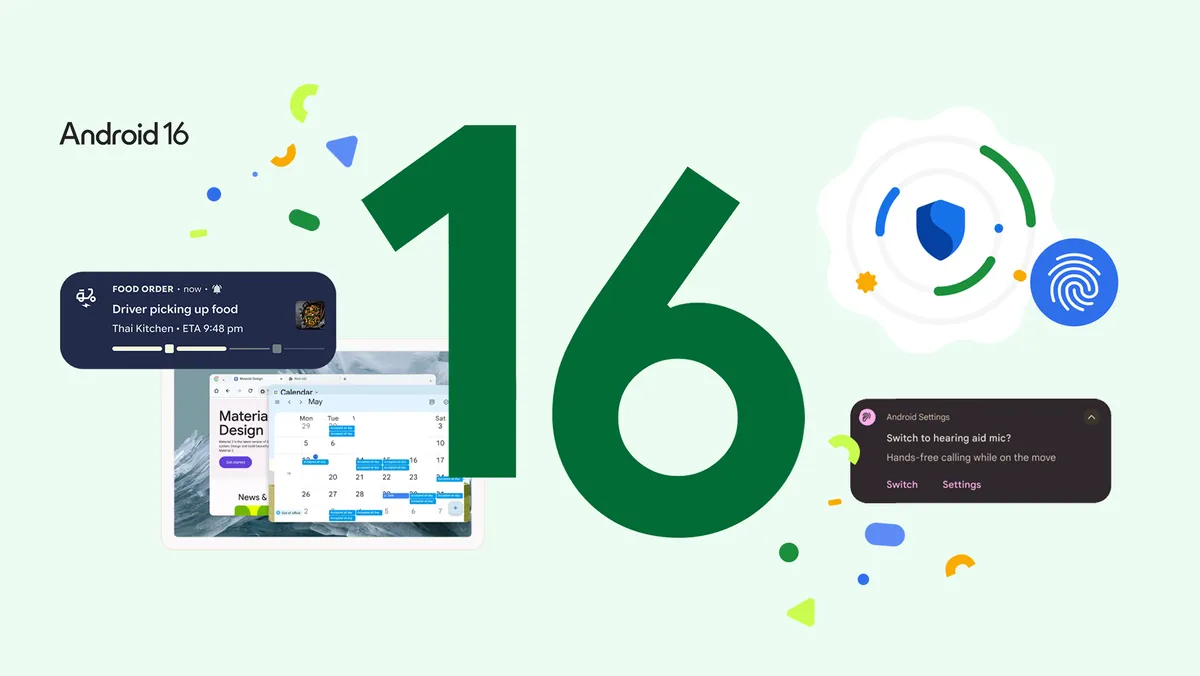
More than a week after the stable version of Android 16 QPR1 came out, Google has started sending the “No Data Wipe” over-the-air update to people testing Beta 3.1.This wireless update allows users to exit the Android Beta Program without having to erase all their data from the device.
To check for it, open the Settings app, go to System, then Software updates, and select System updates. Make sure the message shows “Android Beta Exit No Data Wipe.” The update file is smaller than 100 MB and includes the security fixes for September 2025.
Once Beta 3.1 ends, users who do not wish to try the QPR2 Beta 1 can remove their device from the beta list at the Google Android Beta website. We noticed the update on our Pixel Tablet, but it has not shown up on a Pixel 8a or 9a yet. Some reports on Reddit mention the update appearing on phones, but it is not available to everyone just yet.
Normally, these updates reach all devices at the same time. However, Google seems to be releasing this one in stages, similar to how the main update from Android 16 to 16 QPR1 was handled.After installing, we got a note about a “custom update.” You can see the complete list of changes in the September update details.
Android
Google Pixel update fixes Android Auto problems and Android 16 adds handy mouse control option
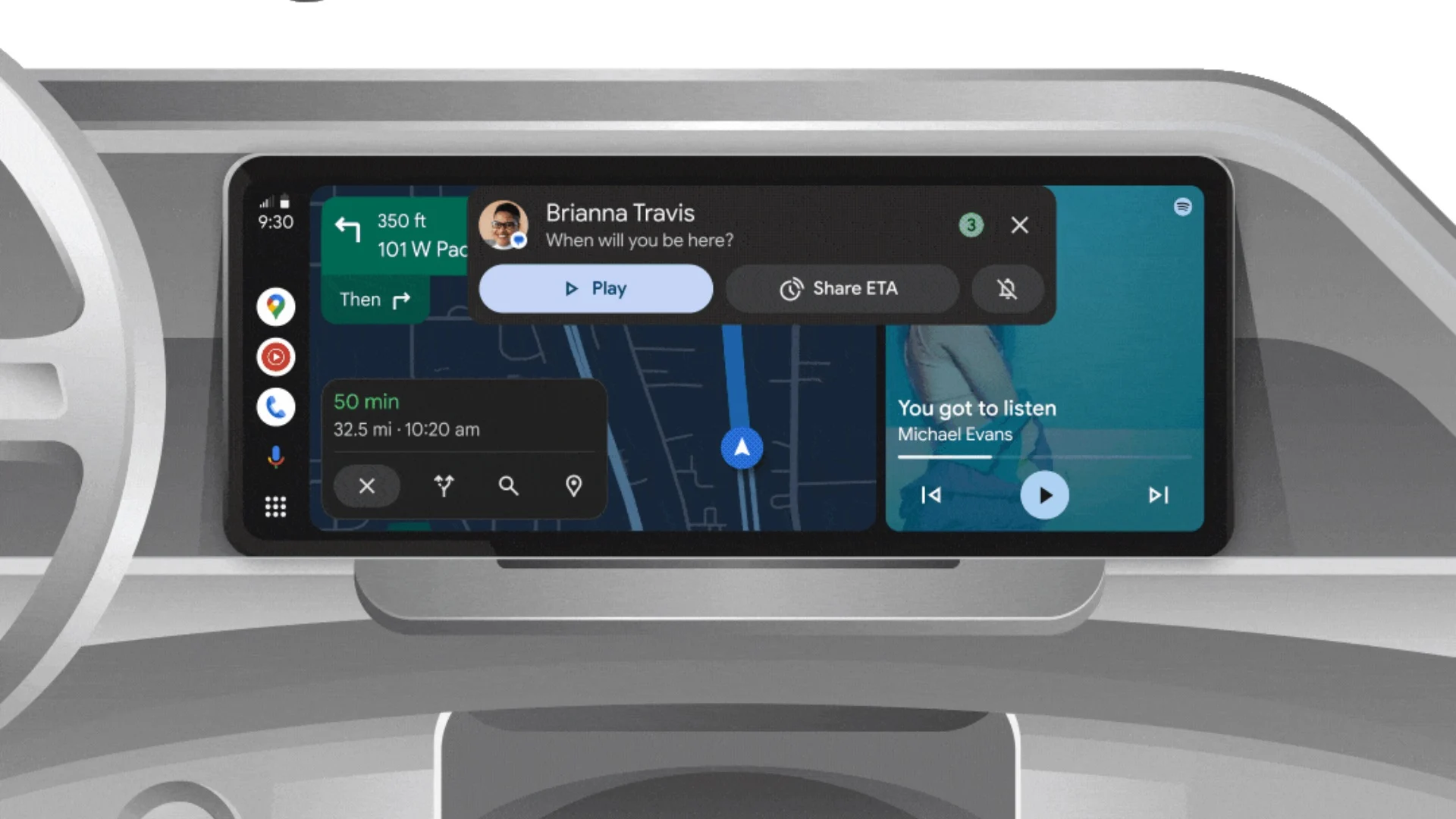
Google has been busy making improvements for Pixel phone users. If you own a Pixel 10, you might have run into some trouble with Android Auto in your car. At the same time, the latest test version of Android 16 brings a simple new way to handle your mouse when using an extra screen. These changes aim to make your phone work better with other devices.
Let’s start with the Pixel 10 issue. The Pixel 10 phones came out last month, and soon after, people noticed that Android Auto wasn’t working right. When they tried to connect their phone to the car’s screen, it would just show a loading page that never went away.
The screen would turn grey, and there was no easy fix. This started happening just a few days after the phones hit the stores.Google heard from users about this problem and put out a fix.
They say to update the Android Auto app to version 15.0 or higher. This update started rolling out to everyone this week, and there’s even a beta version 15.1 if you want to try it early. In a message on their support page, Google thanked people for letting them know about the grey screen glitch with Pixel 10 phones.
They explained that their team added a solution, so grabbing the newest app version should sort it out.Not everyone has the update yet, but once you do, it should stop the connection hang-ups.
Some folks are still seeing the issue even after updating, so Google might need to tweak things more on their end. If you’re a Pixel 10 owner dealing with this, check the Google Play Store for the latest Android Auto version right away.
It’s a quick step that could make your drives smoother.Shifting to something for folks who like hooking up their phone to a bigger screen, Android 16’s next update adds a useful choice for mouse use. Called Android 16 QPR2, this version is still in testing, but it includes a feature called Universal Cursor.
This helps when you connect your phone to an outside display, like a monitor, to use it in a desktop style setup.Android 16 already has a desktop mode that popped up in the first QPR1 test. It turns your external screen into something like a computer desktop, with a task bar and windows you can move around. Your phone’s screen stays free for other stuff.
But one annoying part was that your mouse would jump between the phone and the monitor without asking, especially if you bumped the edge of the screen by mistake. The new Universal Cursor option lets you decide if you want that smooth mouse movement or not. You can find it in the phone’s settings under Connected Devices, then External Displays.
It’s turned on by default, so the cursor slides easily from one screen to the other. But if you turn it off, the mouse stays put on whichever screen you’re using. This stops those surprise jumps and keeps things where you want them. Turning it off also locks the way your screens are set up, so you can’t rearrange them anymore.
That’s because the smooth cursor needs to know how the displays connect at the edges. It’s a small switch, but it makes the whole desktop experience less of a hassle, especially if you’re trying to focus on one screen. This beta for Android 16 QPR2 is the first one out, and the full version should come in December.
It’s like Samsung’s DeX mode but built right into Android. Google still has some polishing to do before it’s perfect, but options like this show they’re listening to what users need. Both of these updates highlight Google’s push to fix everyday annoyances on Pixel devices.
Whether it’s getting your car tech working again or making multi-screen setups easier, these tweaks help make your phone feel more reliable. Keep an eye on updates from Google to stay current.
Android
Simple ways Samsung’s Wonderland app helps save your phone’s battery
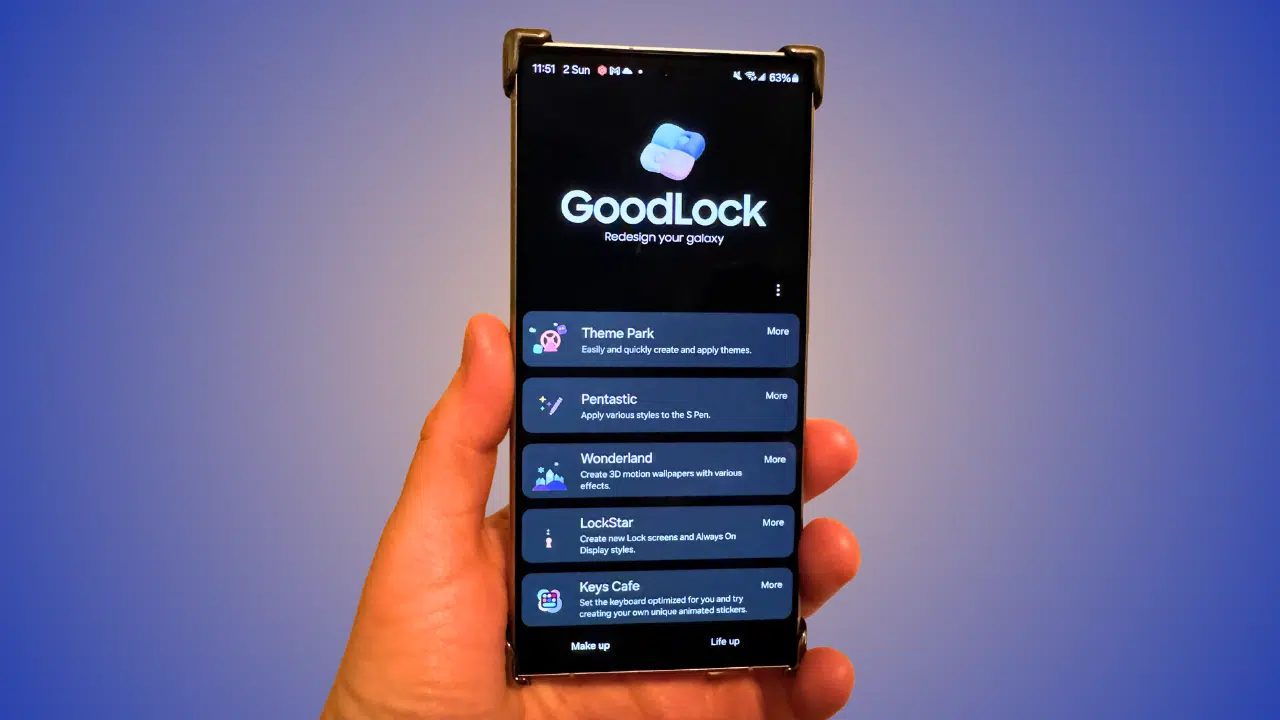
Samsung’s Wonderland app, part of the Good Lock suite, is a fantastic tool for Galaxy users who want to personalize their phone’s lock screen with cool, dynamic wallpapers. With its latest update, version 1.6.20, the app now includes features that not only make your phone look great but also help extend its battery life. Here’s how this update can keep your Galaxy device running longer while still looking stylish.
Battery-Saving Wallpaper Options
The Wonderland app now lets you create wallpapers that use less power. By choosing darker colors or simpler designs, you can reduce the energy your phone’s screen consumes. Since Samsung Galaxy phones use AMOLED displays, dark wallpapers turn off pixels, which saves battery.
The app’s real-time preview feature lets you see how your wallpaper will look before setting it, so you can pick one that’s both eye-catching and energy-efficient.
Smart Customization for Efficiency
The update introduces a “directional blur” feature, which adds a lively effect to your lock screen without draining your battery. You can choose from options like vertical or horizontal blur to make your wallpaper pop while keeping power usage low.
The app also adjusts font colors automatically to match your wallpaper, ensuring readability without wasting energy on bright text.
Easy-to-Use Interface
The Wonderland app’s new design is user-friendly, with a “Save” button replacing the old “Download” key. This makes it easier to create and apply wallpapers. The updated interface uses a blurred background for tools, which looks sleek and doesn’t overload your phone’s processor, helping save battery life.
How to Get Started
To use these battery-saving features, update Wonderland to version 1.6.20 via the Galaxy Store. Open the Good Lock app, select Wonderland, and start customizing your lock screen. You can experiment with dark, simple wallpapers or blur effects to find the perfect balance of style and efficiency.
This update shows Samsung’s focus on combining personalization with practicality. By using Wonderland’s new tools, you can make your Galaxy phone look unique while keeping its battery going strong all day.
-

 Android3 months ago
Android3 months agoSamsung’s new One UI 8 update coming to Galaxy S24 and S23
-

 News2 months ago
News2 months agoSamsung Galaxy S23 camera struggles after One UI 7 update
-

 Android3 months ago
Android3 months agoSamsung Galaxy S23 to see speed boost with One UI 8 update
-

 News3 months ago
News3 months agoSamsung’s new One UI 8 update brings smarter features to Galaxy phones
-

 News2 months ago
News2 months agoGalaxy S23 gets smoother animations with early One UI 8
-
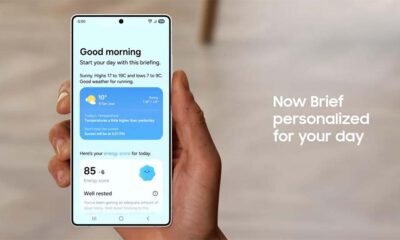
 News3 months ago
News3 months agoSamsung phones in Europe get new Now Brief feature
-
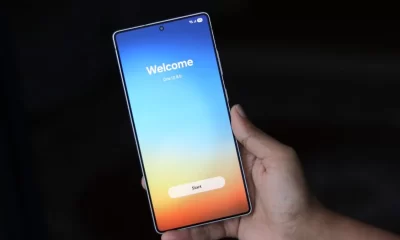
 News2 months ago
News2 months agoNew One UI 8 features for Galaxy S24 and S23 phones
-

 Android3 months ago
Android3 months agoSamsung Galaxy S25 gets stable One UI 8 update early